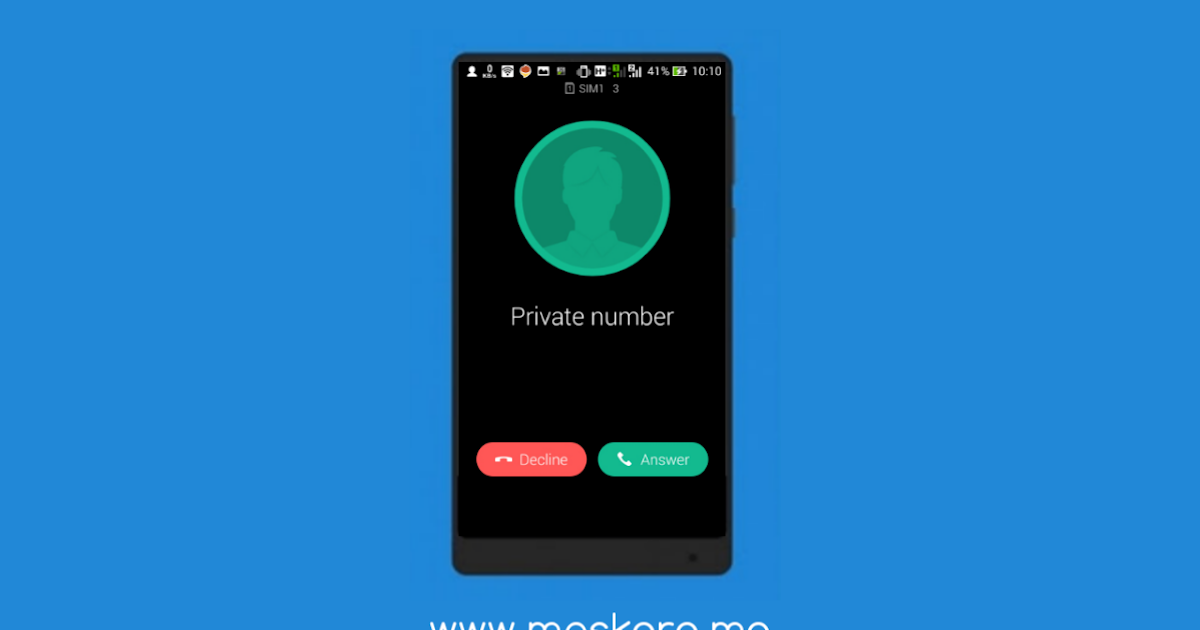To deactivate a private number on Safaricom, users can easily do so by dialing #31# from their phone. This USSD code allows you to show your caller ID during outgoing calls, ensuring that recipients can see your number.
Alternatively, you can manage your settings through the Safaricom app. Open the app, navigate to the settings menu, and find the caller ID options. By toggling the private number feature off, your number will be displayed to all recipients when you make a call.
If you encounter any issues or prefer personal assistance, contacting Safaricom customer care is another option. This ensures that any technical problems can be addressed directly by the customer support team.
You can also read about Technology Giants Control The Global Security
How Do You Deactivate Private Numbers?
To deactivate private numbers on Safaricom, users can easily adjust their settings through the network’s USSD codes. This feature allows you to show your caller ID during outgoing calls, ensuring that recipients can see your number.
To deactivate, dial #31# from your phone and follow the prompts. This straightforward method quickly enables users to switch back to revealing their number. Alternatively, you can deactivate private numbers via the Safaricom app.
Open the app, navigate to the settings, and locate the caller ID options. By toggling the private number setting off, your number will be displayed to all recipients. This user-friendly approach makes it simple to manage your calling preferences.
If you prefer a more personal touch, you can contact Safaricom customer care. Calling their support line or visiting a physical service center allows you to request assistance in deactivating your private number feature. This ensures that any technical issues can be addressed directly.
How To Deactivate Private Number Using USSD
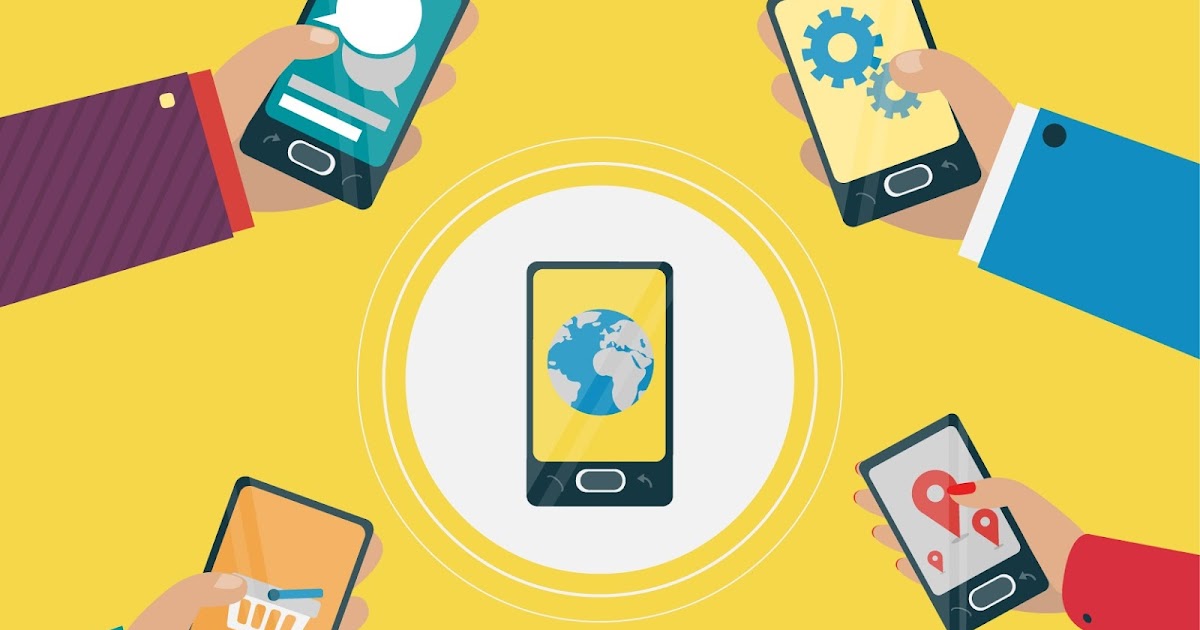
Deactivating private numbers via USSD is a quick and effective method for Safaricom users. Simply open your phone’s dialer and enter #31# to reveal your number for all outgoing calls. After sending the request, you will receive a confirmation message indicating that your caller ID is now active. This process takes only a few seconds, providing immediate results.
In case you want to disable the feature temporarily, you can dial the USSD code again when you need privacy. This flexibility allows you to manage your privacy according to your needs. Always ensure that you check for a confirmation message after your request to avoid any misunderstandings.
USSD codes are particularly beneficial as they do not require an internet connection. This means you can deactivate your private number anytime and anywhere, making it a convenient option for all users.
Deactivating Private Number On iPhone
To deactivate private numbers on an iPhone, go to the Settings app. Scroll down and select Phone. Under the “Call” section, find Show My Caller ID and toggle it to the On position. This will allow your number to be visible to all recipients when you make a call.
If you’re using a dual SIM iPhone, ensure that you’re adjusting the settings for the correct line. Navigate to the line you want to modify, and repeat the steps to reveal your caller ID. This ensures that both lines are configured to display your number.
Restarting your iPhone may also help apply the changes effectively. This ensures that your settings are updated properly and that your number is displayed correctly during calls.
Deactivating Private Number On Android Phones
On Android devices, deactivating private numbers can vary slightly by manufacturer. Generally, open the Phone app and tap on the three-dot menu in the upper right corner. Select Settings, then navigate to Caller ID or Additional Settings. From there, you can enable the Show My Caller ID option to make your number visible.
In some Android devices, you might need to go into Network Settings to adjust the caller ID settings. Ensure that you select the option to show your number for all outgoing calls. This change is typically straightforward and user-friendly across most Android models.
After making these changes, test your settings by calling a friend or family member to confirm that your number is now visible. This ensures that the deactivation was successful and that your privacy settings are adjusted accordingly.
How To Activate Private Number
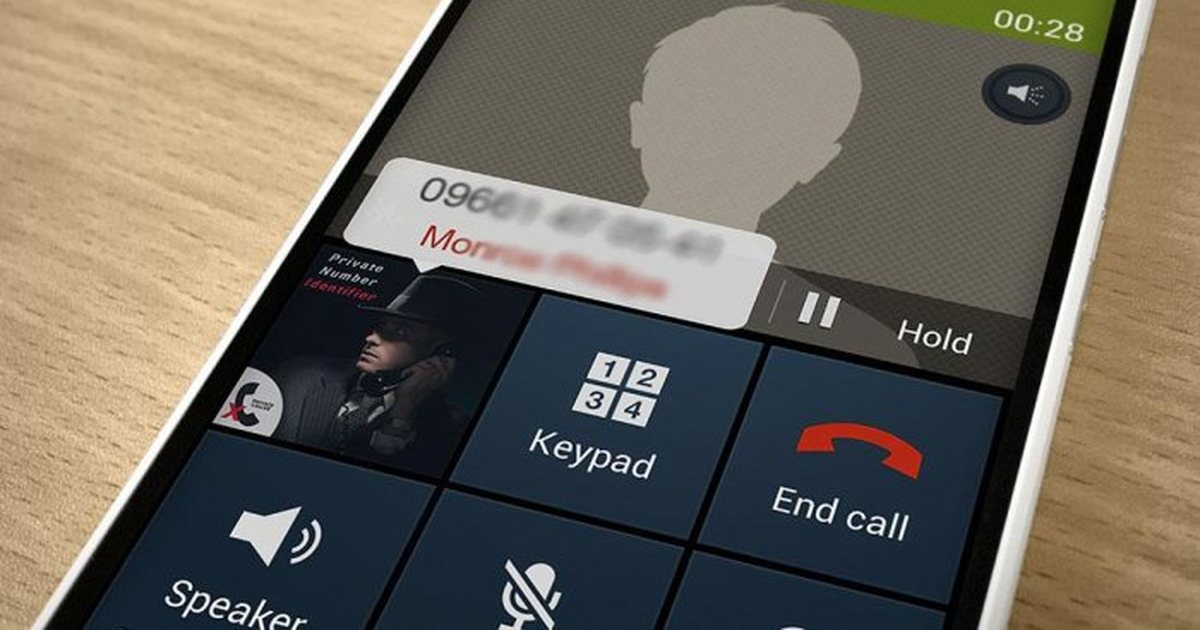
Activating a private number is equally simple and can be done using the same methods as deactivation. For Safaricom users, dial #31# from your phone. This code will activate the private number feature, making your caller ID hidden for all outgoing calls. You’ll receive a confirmation message indicating that your number is now private.
On iPhones, navigate to Settings > Phone and turn off the Show My Caller ID option. This will effectively make your calls private. Remember to test by calling a friend to confirm that your number is no longer displayed.
For Android users, the process is similar. Access the Phone app, go to Settings, and select the option to hide your caller ID. This adjustment allows you to maintain your privacy when making calls.
How To Activate Private Number For A Specific Contact
If you want to activate a private number for a specific contact, you can do this by using a prefix code. On Safaricom, simply dial #31# followed by the contact’s number when making a call. This ensures that only that specific call is made private, while all other calls will still show your caller ID.
On iPhones, you can’t selectively hide your number for specific contacts directly. Instead, use the prefix method when calling, or temporarily disable caller ID in the settings. This allows you to control your privacy on a call-by-call basis.
Android users can also use the prefix method, ensuring your number remains hidden for the desired contact. This method provides flexibility for those who want privacy only for specific calls.
How To Activate Private Number For All Outgoing Calls
Activating a private number for all outgoing calls is straightforward. Simply dial #31# on your Safaricom line. This code will hide your number for every call you make until you choose to deactivate it. You’ll receive a confirmation message indicating that your caller ID is now hidden.
On iPhones, go to Settings > Phone and toggle off Show My Caller ID. This will keep your number private for all outgoing calls. Remember that this setting applies to every call until you decide to switch it back.
For Android devices, access the Phone app, navigate to Settings, and disable the caller ID option. This allows you to make calls without revealing your number consistently.
How To Activate Private Number On Your Entire Phone
To activate a private number on your entire phone, use the Safaricom USSD code #31#. This will hide your caller ID for all outgoing calls. After entering the code, a confirmation message will confirm that your private number feature is active.
For iPhone users, disable Show My Caller ID in the Phone settings. This ensures that every call you make will display as private. Once this setting is enabled, your number will remain hidden until you revert the change.
Android users can also hide their caller ID through the Phone settings. After deactivating the caller ID, your number will be private for every call you make. This is a useful feature for maintaining privacy in all your communications.
Advantages of Using A Private Number
Using a private number comes with several advantages. One of the main benefits is enhanced privacy. By hiding your caller ID, you can call without revealing your personal number, making it a great option for sensitive conversations or when contacting unknown recipients.
Another advantage is the added security it offers. When you make calls anonymously, you protect yourself from unwanted calls and potential harassment. This feature is especially useful for professionals who want to maintain boundaries between personal and business communications.
Additionally, having a private number allows for greater control over who sees your information. You can choose when to reveal your number, giving you the flexibility to manage your calls according to your comfort level.
Disadvantages of Using a Private Number

While there are advantages to using a private number, there are also disadvantages to consider. One major drawback is that some recipients may not answer calls from private numbers. Many people screen calls, and if they cannot see the caller ID, they may choose not to pick up.
Another disadvantage is the potential for misunderstandings. If you frequently call someone from a private number, they may think you are trying to hide your identity or that the call is not important. This could lead to communication issues or strained relationships.
Lastly, some services may not allow private numbers for verification calls. Many banks and service providers require a visible caller ID for security reasons. This means you might face difficulties when trying to authenticate your identity over the phone while using a private number.
FAQ’S
How can I deactivate my private number on Safaricom?
You can deactivate your private number by dialing #31# on your phone. This will allow your caller ID to be visible during outgoing calls.
Is there an app to manage my private number settings?
Yes, you can use the Safaricom app to manage your caller ID settings. Open the app, navigate to the settings, and find the caller ID options to deactivate the private number feature.
What should I do if the USSD code doesn’t work?
If the USSD code #31# does not work, try restarting your phone and dialing it again. If the problem persists, contact Safaricom customer care for assistance.
Will deactivating my private number affect all outgoing calls?
Yes, deactivating your private number will make your caller ID visible for all outgoing calls. Recipients will be able to see your number when you call them.
Can I activate my private number for specific contacts only?
Currently, Safaricom does not offer the option to activate a private number for specific contacts only. You can either have your caller ID displayed for all calls or keep it private for all calls.
CONCLUSION
Deactivating and activating a private number on Safaricom is a simple process that can be done using USSD codes, the Safaricom app, or through your phone’s settings. Each method offers flexibility, allowing you to easily manage your caller ID preferences based on your needs.
Whether you want to keep your number private for all calls or specific ones, the steps are straightforward and user-friendly, making it convenient for Safaricom users. While using a private number can enhance privacy and security, it also has some drawbacks, such as recipients potentially ignoring calls from hidden numbers.
Weighing the pros and cons will help you decide whether to reveal or hide your caller ID, enabling you to communicate effectively while maintaining control over your personal information.